How to use DSL modem’s diagnostic tool for troubleshooting broadband
Maybe most unused but yet powerful part of a DSL modem’s troubleshooting process is its diagnostic tool. If you are using a DSL broadband connection this post might help you understanding some basic problem of your DSL line when you don’t get the internet and what you can do at your end before calling your ISP. Because if the problem happens to be on your PC or Laptop then no point calling an ISP.
The modem I will be using here for explaining how to use diagnostic tool is a BSNL’s DSLW200-SY which is a wifi modem cum router. The reason I choose this modem because most of the other(but not all) DSL modem(D-Link, TP-Link) has an almost similar user interface as this modem. So let’s check the diagnostic tool straight away.
Step 1: Running Diagnostics Test
Open your modem configuration page by typing 192.168.1.1. If you don’t know how to open a modem’s configuration page please click here. Go to Maintenance →click on Diagnostics. You will see this screen.
This is a diagnostic report of a perfectly working broadband connection. Once you know what each term means you will be able to troubleshoot basic problems of DSL connection on your own.
Step 2: Understanding the terminology used in diagnostic test
Testing Ethernet LAN connection-
- Pass: Means you have an active wired LAN connection. There is no issue with your LAN connectivity between your PC/Laptop and modem.
- Fail: There is two possibility. One is you are not using your LAN for connecting to the internet (maybe you are using wifi) and other is there might be a problem with your LAN connectivity which is less probable because if you had any issue with your LAN connectivity you would not have able to open modem configuration page.
What you can do: If you are having trouble logging into your modem page please click here.
Testing ADSL Synchronization-
- Pass: This is a must have condition. Your ADSL must synchronize with your ISP in order have a working internet connection. A pass means the DSL LED on your modem is glowing stable and there is no issue with your DSL line.
- Fail: If ADSL synchronization fails you will not be able to access the internet. A failed synchronization means that there might be a fault on your DSL line.
What you can do: First step you should do in case if ADSL synchronization fails or DSL LED is not glowing(blinking) is to check whether there is any dial tone on your phone receiver or not. I suggest you to keep a Telephone receiver even if you are not using it. If dial tone is present then connect the main Telephone line that is connected to the ADSL splitter’s input end directly into your ADSL modem(bypassing your Telephone receiver). Check all the wirings. If this does not help then call your ISP.
Testing ATM OAM segment ping-
- Pass: Indicates that the DSL modem can communicate with the DSL provider network.
- Fail: Indicates that the DSL modem may not be able to communicate with the DSL provider network. This test may have an effect on your internet connectivity. Occasionally the DSL provider network may intentionally block this traffic. Therefore if this test fails but you are still able to access the internet, there is no need to troubleshoot the issue.
What You Can Do: ATM( Asynchronous Transfer Mode) is a switching technique used by Telecommunication networks. Generally, you don’t need to worry about the result of this test. As you can see from above screenshot where the ATM OAM segment ping test is failed but my internet is working perfectly fine. All you can do is ignore it.
Testing OAM End to End Ping-
- Same as Testing ATM OAM segment ping. Ignore it.
Ping primary domain name server-
ping is a most popular command used in networking. When you ping a website for example ping www.google.com it will send a data packet to the google server and if it receives a data packet back, then you have a valid internet connection. You can use ping command on Terminal for a Linux based system and on command prompt(cmd) on windows based system.
Domain Name System(DNS) is a protocol used by a computer to translate the URL or web address into an IP address so that computer understands it. For example when we type www.google.com on any browser’s address bar the DNS protocol converts this address to an IP address such that your computer understands it. Every broadband connection uses a DNS server address. For example, BSNL uses following DNS. You can check it on your own by going to modem status page.
AS you can see BSNL is using two DNS server address i.e primary and secondary.
- Pass: A pass while pinging primary DNS indicates that it is successfully able to receive the data packets from primary DNS server. You have no DNS issue
- Fail: As you can see from the first screenshot that ping to primary DNS server is failed but still I have an active internet connection. The reason is if the primary DNS for some reason is not working the secondary DNS will take the charge and in this case, the secondary DNS my DSL connection using is none other than google’s DNS.
What You Can Do: You can manually add DNS server address on your PC. Before that make sure that both DNS server is working or not. You can do this by using this command ping 128.199.124.119. Here my primary DNS server IP is 128.199.124.119 and secondary DNS 8.8.8.8. If you don’t get a reply from both the address simply put any other public DNS server address on your PC manually on Local Area Connection.
Ping www.yahoo.com-
- Pass: A pass indicates that your computer is receiving data from yahoo.com.
- Fail: Your PC is not receiving any data from yahoo. Simply put, you are not connected to the internet.
What You Can Do- There might have multiple reasons for a failed ping test to yahoo.com. Following are the main reason
- DSL line is faulty.
- ISP is having some internal issue.
- Broadband bill is not cleared.
I suggest you calling your ISP if this diagnostic fails.
I hope this has helped you. If so why not like our page on Facebook or you can follow us on Twitter and Google+. If you have any query, don’t shy away to put it on the comment section below.

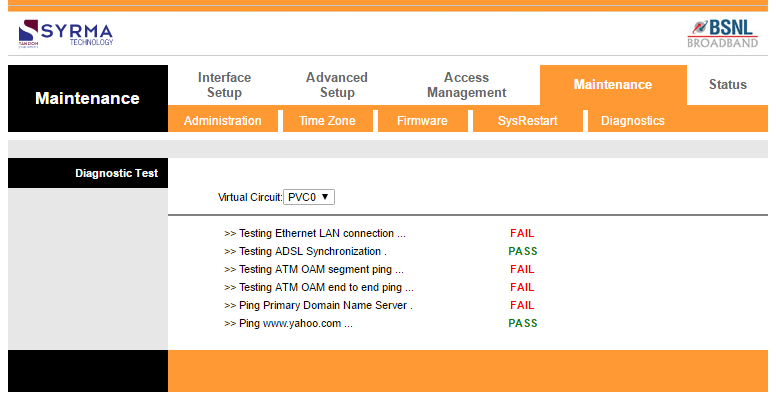
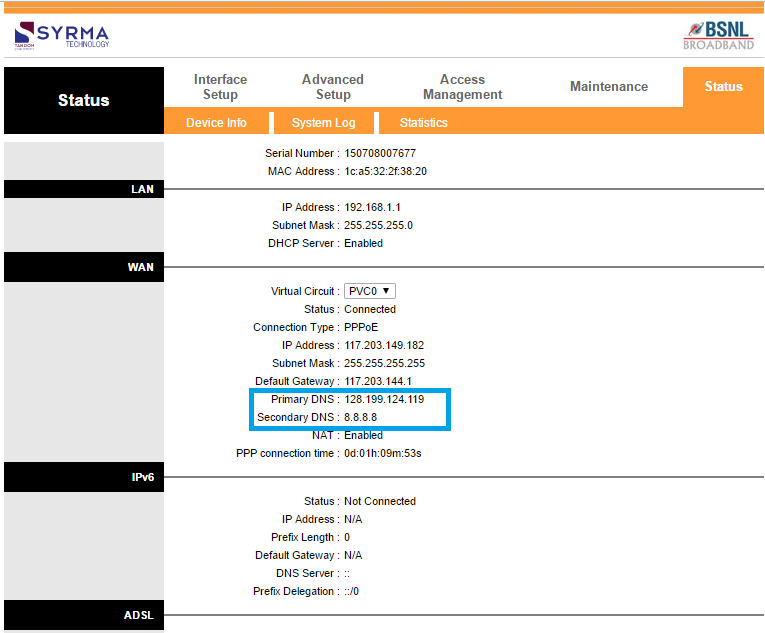




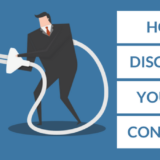

HI, Nice information. But i do not have facebook or any other account other than email. Glad that you are writing articles on subjects, which no author touches and it is very interesting to note that you want to share the ideas on inside the modem. Occasionally my internet light turns red and after a few seconds, it turns to green. I do not know , what is happening. Why NTP server has to be changed to 0.0.0.0 from nay other. If suppose, i have dlink url in the NTP server, what should i do. Should i change to my computer time instead of NTP server. I will check the change if any in NTP,.
Hi Raju, Glad that you’ve liked my posts.
No need to worry. The Red LED may come occasionally due to various issues mainly due to a failed server authentication, local exchange fault etc. It is not always needed to be a virus attack.
You can change the NTP server address to system defined clock if you wish. Not an issue.
But if you see an unusual address on that, then that could be a problem. But if you have followed basic security measures like changing default password or changing LAN IP then there is no reason to worry. You should also timely upgrade the firmware version of your modem which really helps in taking care of all the security concerns.
Hope this helps. Cheers.