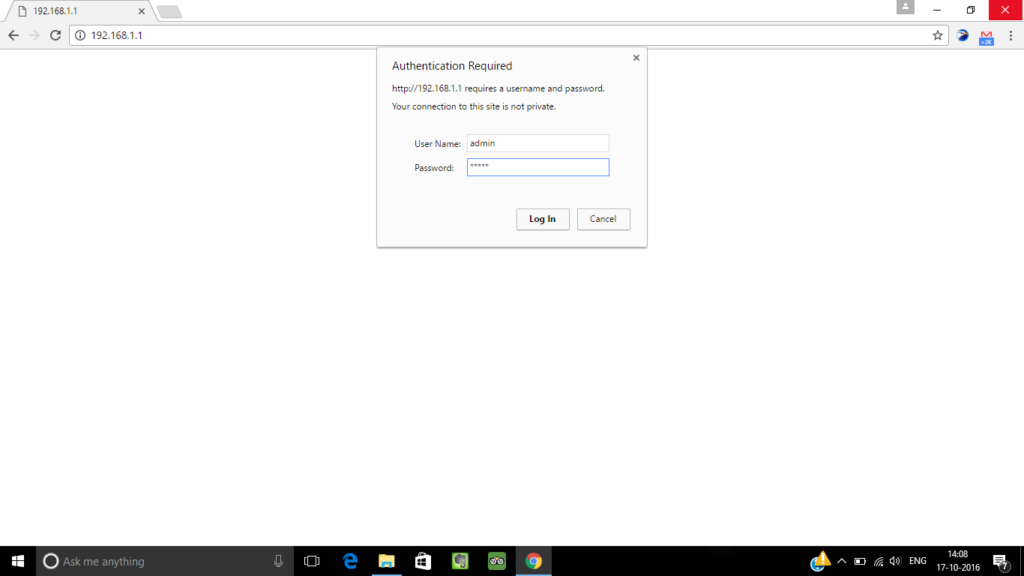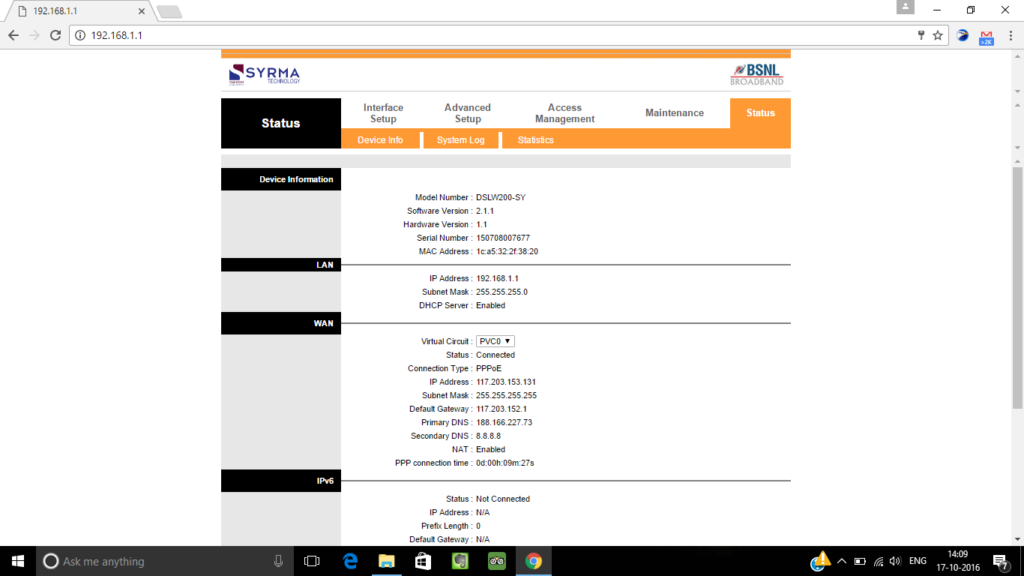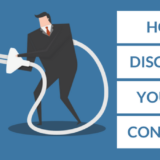How to open modem’s home page or configuration page?
People often get confused wondering what is my IP address of modem or router or how to open modem or router’s configuration or setting page. Easy guys, relax, no matter what modem or router you are using, at the end of this post I assure you that you will be able open your modem’s home page or configuration page with ease. Just follow along with me.
1. Find The IP address of your modem/router:
Type windows symbol button on your keyboard and ‘R’ at the same time. Then type cmd in the box and hit Enter on your keyboard. I will make it easy for you. Just look at the image below.
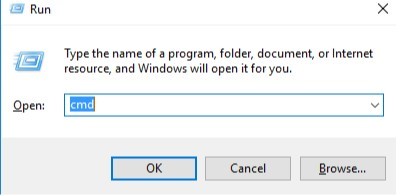
Now a window with a black background will appear on your screen. Type ‘ipconfig’ on it and press Enter as shown on the image below.
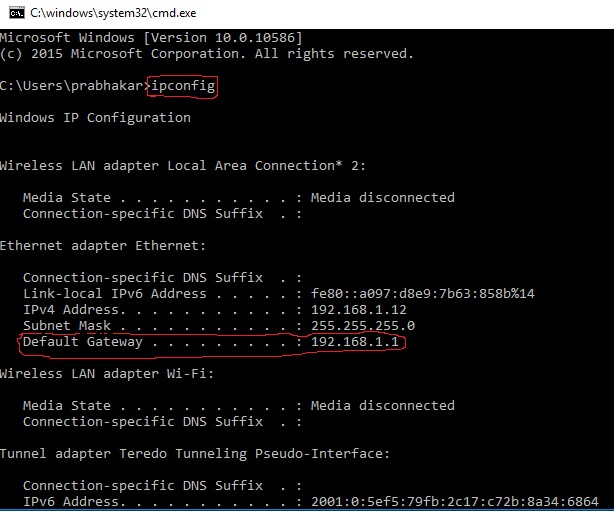
Now look for default gateway on the screen and you will find an IP address. In my case, it is 192.168.1.1. This is the IP address of your modem or router. So we will use this IP for opening modem or router’s home or configuration page.
2. Opening modem or router configuration page
Now, open any browser of your PC/Laptop and type the IP address of your modem/router on its address bar and press enter.
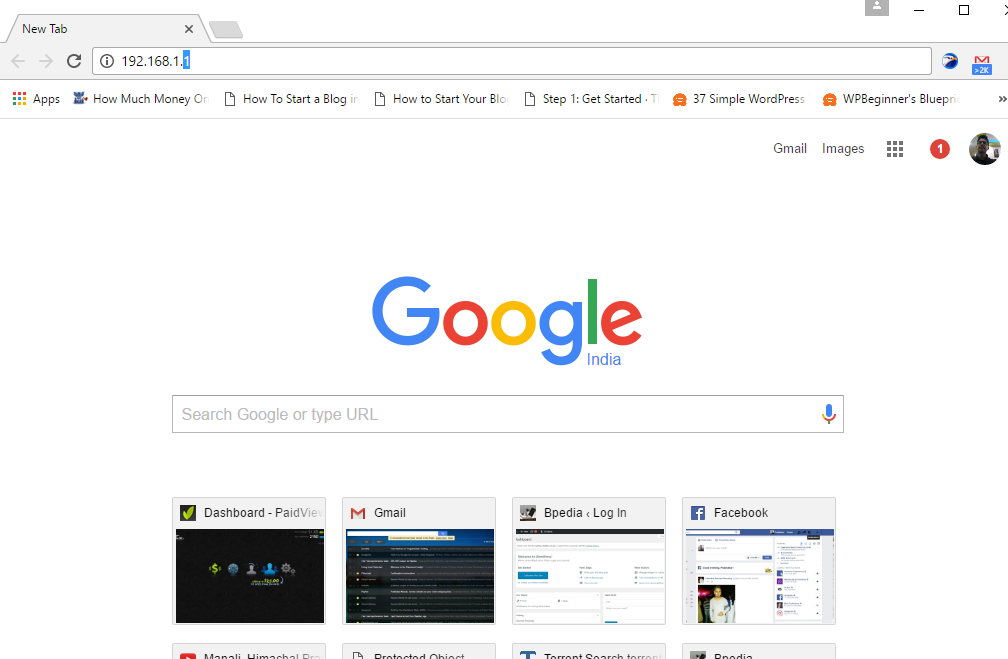
You will be asked to enter username and password of your modem. You will find this on the manual provided along with modem. If you don’t find username and password of your modem on the manual then just google it. Go ahead and put username and password accordingly.
Once you will put username and password you will be able to access modem or router’s home or configuration page.
That’s it, guys. Once you land on modem home page please go hit the like button of Bpedia page on facebook and also please follow Bpedia on twitter and google +. If you have any queries please put your comment below. Thank You.