Two simple steps to change BSNL broadband wifi password
Although changing wifi password of BSNL broadband modem is one of the easiest tasks for pro users, but some might find it difficult especially those who are new to modem and router stuff. But I assure you that once you read the complete article you will come to know how easy it is. The procedure I am going to explain will be applicable for all types of broadband modem or router. Only thing is that if you are using a modem other than BSNL provided then you might have to explore a little bit on the configuration page to find that particular place where you want to put a new password. But do not worry, just follow along with me.
[Important Notice: Out of the topic though. Recently, all over India BSNL got attacked with malware, due to this many broadband users across the country have faced internet issue (most commonly a RED Led glowing on their modem). I have written a post on how to restore a malware affected BSNL modem and how to avoid such situation. If you are using BSNL provided modem, I urge you all to go through this post after reading this article]
We will change the password in a two-step procedure.
- Log into modem
- Change the wifi password
STEP 1: Log into BSNL broadband modem
By default BSNL modem has IP address of 192.168.1.1, you can log into your modem by typing this into your browser address bar: 192.168.1.1
Most of the BSNL and some other modem has a default IP address of 192.168.1.1, but not all. If you have some other IP address of your modem and you know it then put it on any browser’s address bar and hit enter. But if you do not know what your modem’s IP address is, then I strongly suggest you read this post: What is my router’s IP
After entering the IP address on browser’s address bar, you will be prompted to a page asking for a username and password. By default, username and password are admin. Generally, the default username and password of a modem or router are written on its back panel. After putting username and password you will be redirected to the modem configuration page.
Also Check: My Top recommended modem for your BSNL broadband.
STEP 2: Change password of your BSNL broadband modem from its configuration page
Once you are landed on to modem configuration page, hover over the menu and click on
Internet→Wireless→Pre-Shared key( is your wifi password)
Now, once you find out the field named pre-shared key which is basically nothing other than your wifi password then change it the way you want. Those who are using other than BSNL modem might find this under WAN or Advance Wireless setting tab. It is not that difficult to find out, just spend some time to explore around the menus and try to figure it out where it is located. If you find some difficulty then please let me know in the comment section below, I will try my best to solve it for you.
I thank you very much for reading the post and I hope by now you have changed your BSNL broadband modem wifi password successfully. If so then please share the post and like our facebook page. You can also follow us on Twitter and Google Plus.

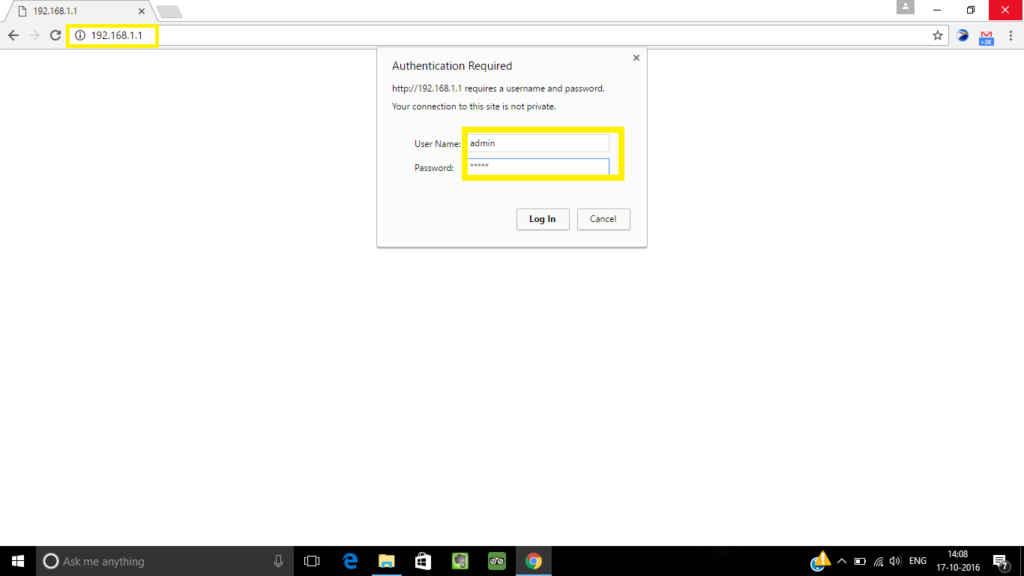
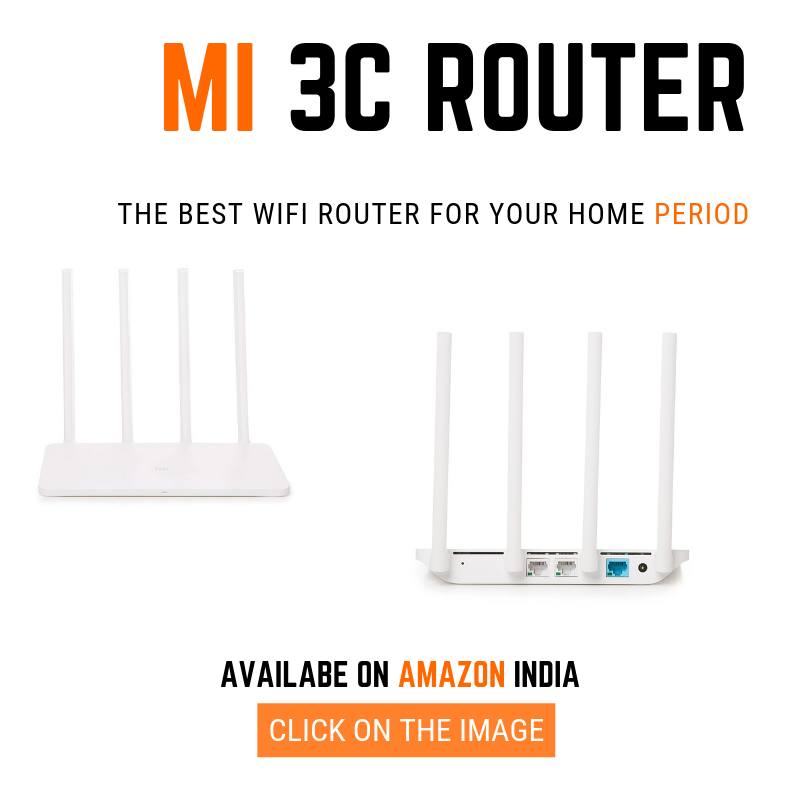
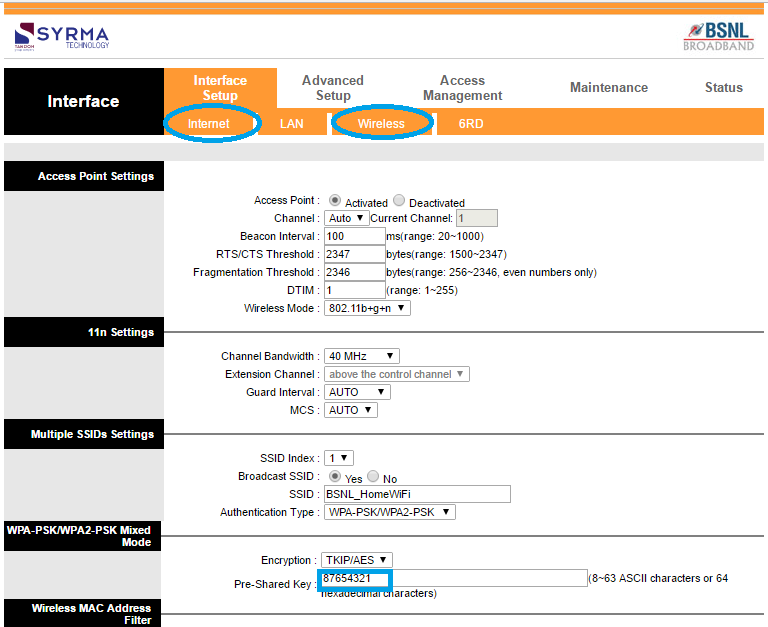




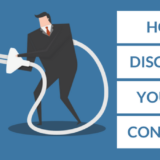

this article very useful.thanks
very useful messa
Firstly thank you for this Useful article.. I like to know if it is possible to access my connection with my modem password without RJ45 cable connection? My modem and router have different password. I have changed my router password after discovering that enormous amount of data have been consumed in my connection. BSNL is telling that modem password can not be changed,so I changed that in router. Please help me .
Hello Chinmoy, thanks for finding the post helpful.
However, i am not quite getting it. Which password you are referring? Is it the administrative password that we use to login to a modem or router? Or is it the broadband password that is provided by BSNL. If it is the broadband password that comes with the username, provided by BSNL, then it can not be changed.
Modem and router are two different things. Most of the modem nowadays has built in router facility, so that you do not need two back to back device(one modem and one router). As you are saying that you are using both modem and router, i am assuming your modem does not have WiFi facility and you are trying to access the modem without RJ45 cable to change the WiFi password of the router or Broadband password, which i think is not possible.
please shade some light if i am getting it wrong.
Thank u…
This article was really Useful…
Pleased 🙂
192.168.1.1 not working for me any solution ???
Hi there, reset the modem and try to change the password.